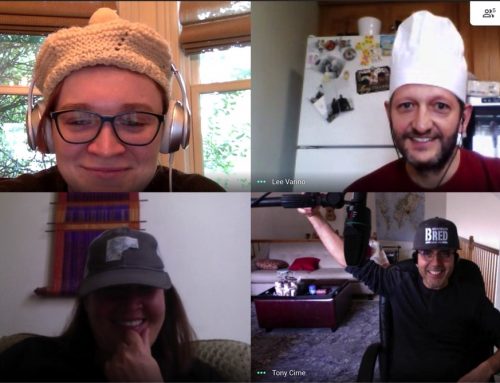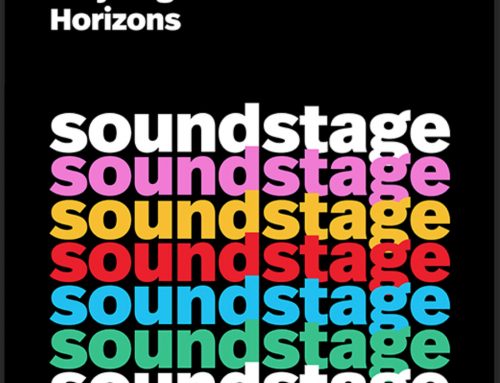Acoustiguide’s Handy Guide to Portable and Field Recording
When going to a recording studio to conduct an interview or voiceover recording is not possible or preferred, there are myriad options for home recording.
A few general guidelines that many of you will know, but always good to think through…
- Choose a room to record in that has few windows and is a bit removed from external noise.
- Think about your surroundings… is there a refrigerator nearby that might cycle on and off? If possible, turn off any fans, air conditioners, forced air heating, etc.
- When using a microphone, or your phone, hold it steady at about 5 – 6 inches from your mouth when recording – you might be surprised how close that feels!
- In the options below that use your computer or smartphone/tablet, you can use an average set of earbuds with inline microphone (that same kind you use to make hands free phone calls). This will result in a better quality recording than just using the microphone built into your laptop.
- But if you do need to use the built-in microphone, the most important thing is that you record in relatively quiet room, and when you are recording, try not to move too much or touch/tap anything while speaking. In addition, you should wear headphones of some kind (this will prevent feedback). If you don’t have headphones, turn the volume on your computer all the way down. Speak facing the computer and try to stay a steady distance away from it.
- Many desktop computers do not have a built-in microphone, so keep that in mind.
- If you are a regular online conference user (Skype, Zoom, Webex, etc.) and have a headset you use for that, then you are all set!
- Finally, (and we will repeat this at the end) our audio engineers have over 50 years of combined experience and are more than happy to assist in any way from advice to equipment setup… providing tips, tricks, and training. We are just a phone call or video call away.
Below are options that primarily fall into three categories: 1) Recording your voice into a smart device (smartphone or tablet); 2) Interviewees who are recording an interview online with one of our writers or producers; and 3) Interviewees or voice actors who are recording on their own with either their computer or a specific recording device.
Recording on Your Smartphone (or Tablet)
This is quick and easy! If you have an iPhone you will already have a recording app: Voice Memos. Most Android users have to download a voice memo app if they don’t have one already. The Android user on our team uses an app called “HI-Q MP3 REC”—but it only allows 10 minutes of recording for free before you download their ‘Pro’ version, so make sure you’ve downloaded something that fits your needs. It looks like this:
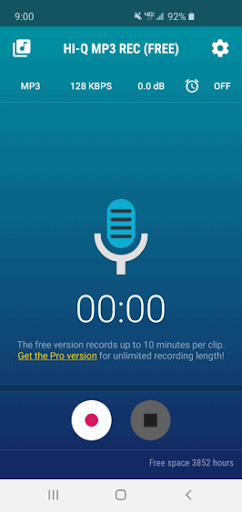
- The audio file will be saved into your Files, under Audio
- Tap the file and click on the “Share” option
- Follow directions below under Step 8
Below is a step-by-step guide to recording with iOS Voice Memos and sending it on to us. Here we go…
- Find Voice Memos
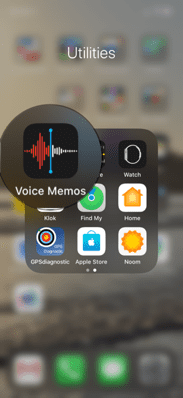
- Open Voice Memos
- You are ready to record
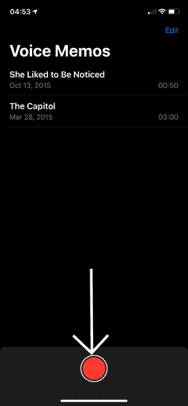
- For best results, follow the 3 steps pictured below.
- (Go to Settings => Voice Memos => Audio Quality => select “Lossless”)
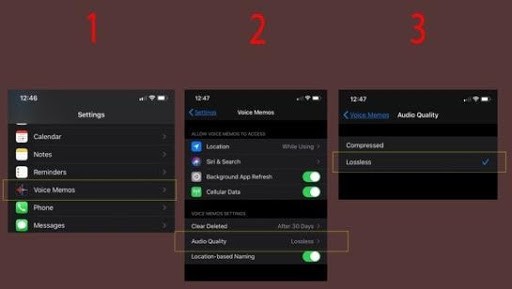
- Press the red record button and speak into the microphone – Remember to keep it a steady 5-6 inches from your mouth: about the length of tip of thumb to tip of pinky finger when you make a shaka:
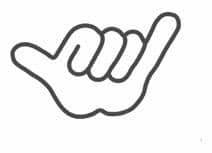
- Stop recording when you are finished by pressing the same red button.
- Send us the recording using the “Share” function. Tap the three dots (indicated by the arrow below)
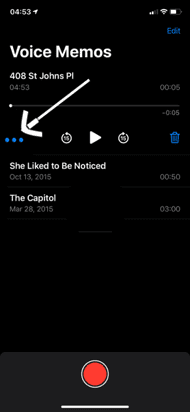
- Then tap the share option.
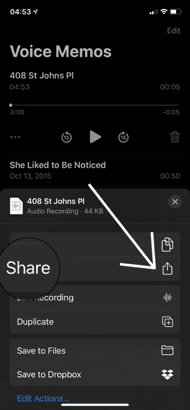
- You can save it to Dropbox (if you have it) and send us a link, or you can email files.
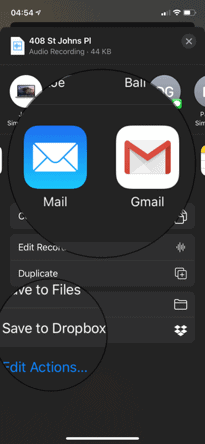
- You can always give us a call and we can help you get it to us another way.
- A final note: If your recording will be more than 15 minutes, break up the files and send a few, instead of one large file, ie, if a recording is one hour, send four 15 minute files. This will ensure easier upload, download and also will ensure we stay under the max. record limit which some apps may have. Our studio team can walk you through if you have any questions about how to do this.
Online Interviews with Acoustiguide Writer or Producer Recording
This option is intended for Interviews held via popular conferencing services such as Skype or Zoom (zoom.us, GoToMeeting, UberConference, Skype). Many of these services will record the conversation at the request of either user and make it available for download after the “call” is complete. Acoustiguide may include a member of our studio on the call to record as well.
The Acoutiguide writer and/or producer will connect with the interviewee ahead of the interview to ensure they have the proper software downloaded and understand how to make contact at the scheduled time.
This option requires only a laptop/desktop, and a headset mic. As mentioned above, using the microphone included in your laptop computer is not the first choice, but we can make it work. If this is your only option, remember the general guideline to get the best results and to prevent “echoes” or feedback (or call us and we’ll work on it together!).
But, if you feel like getting fancy, you could order the headset below (or something like it). But again, your typical ear-buds-with-mic will work just fine.
- Audio-Technica BPHS1 Broadcast Stereo Headset more info & purchase link
Home Recording on Computer – Easy Version
This option is the simplest do-it-yourself home recording option providing excellent sound quality. It requires just a USB microphone (that’s just a microphone that plugs into your computer using a USB connection) and a computer (desktop or laptop).
For those of you who want to invest in a microphone, the one listed below actually also includes recording/editing software and vocal FX plugins to enhance the voice. If your eyes glazed over reading that last sentence, just pretend you never saw it. We have the professional stuff covered. But if you were intrigued…
That microphone can also be used to record using online conference services (zoom.us, GoToMeeting, UberConference, Skype) as outlined in the Online Interviews description above. It is highly recommended to use this or any similar USB microphone INSTEAD OF a computer’s internal microphone. We also strongly recommend using headphones to monitor the recording and avoid feedback. (Again, we are here to help in any way we can, so if you feel unsure, let’s talk about it!)
If you are interested in using a tablet to record, let us know and we can talk you through any extras you might need to accommodate the set-up.
- BLUE Yeti Studio USB/iOS Microphone more info & purchase link
Field & Home Recordings on Digital Recorder (No Computer Required):
This is a straightforward option if you just want to talk into a device that will record you. Operation is simple, though vary slightly from model to model. In general, it is a matter of powering it on, pressing the “record” button, and ensuring the indicator light confirms you are recording. This kind of recorder (two examples listed below) is designed for field recording and really is that simple to use.
The digital recorder has a built-in high-quality microphone (of course, you can still upgrade with another mic for even better sound) and when you use a pair of over the head headphones to monitor the recording, you can be 100% sure everything will sound great.
To share the audio files you can connect the recorder to a computer via USB and transfer them over. If your computer has an SD Card reader, you can also remove the SD Card from the recorder and insert it into your reader to transfer the audio files to your computer.
Below are suggested recorders and headphones.
- Zoom H4n Recorder more info & purchase link
- Tascam DR-40X Portable Handheld Recorder more info & purchase link
- AKG K52 Headphones more info & purchase link
- Sony MDR-7506 Professional Headphones more info & purchase link
***Computer or iPad Home Recording – Deluxe Version***
This option requires more equipment and a bit more audio/computer knowledge. The following equipment is necessary for this setup: a computer (Desktop or Laptop; Mac or PC) or iPad, a microphone (e.g. the microphone described in the previous section), an audio interface, headphones, and audio software to record and/or edit (this is usually bundled with the audio interface). Though this is an excellent choice for home recording, it is neither very portable nor straightforward like the options above.
But, if you’re investing in future recordings, it’s a great option allowing you to use a variety of different mics, record multiple mics simultaneously, and create professional recordings.
The following are some excellent and affordable bundles. If this interests you, feel free to contact us and we can talk through details and answer questions.
- PreSonus AudioBox iTwo Studio Bundle more info & purchase link
- Focusrite Scarlett 2i2 Studio Pack (Gen 3) more info & purchase link
Summary
All five options above are excellent choices to record great sounding audio.
The choice depends on the needs and experience of the user. Even if after reading the options above you are not sure… No Problem!
Our audio engineers have over 50 years of combined experience and would be more than happy to assist in any way from advice to equipment setup… providing tips, tricks, and training.